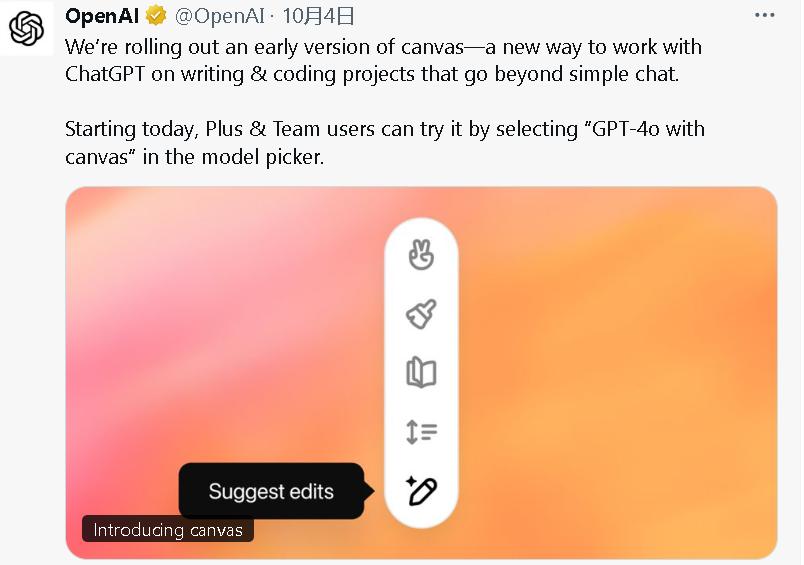### OpenAI’s New Canvas Feature: A Game-Changer for ChatGPT Users
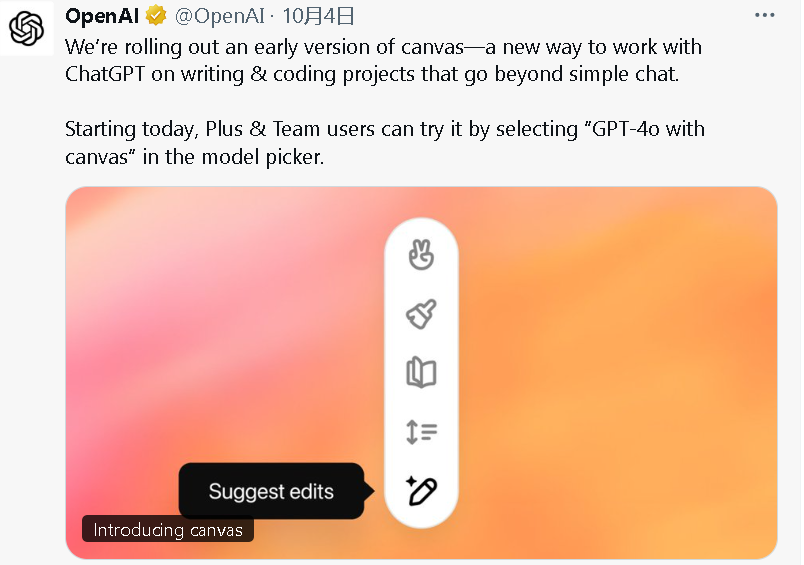
Fellow AI enthusiasts, today we’re diving into a festive treat from OpenAI! Just in time for the holidays, OpenAI has rolled out a groundbreaking new feature for ChatGPT called **Canvas**.
**Canvas**
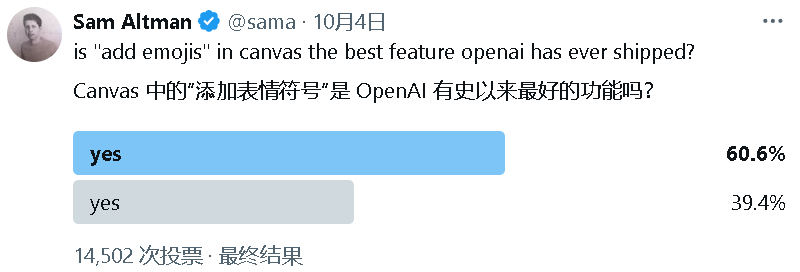
OpenAI’s CEO, Sam Altman, even sparked an online poll asking, “Is the ‘Add Emoji’ feature in Canvas the best thing OpenAI has ever released?”
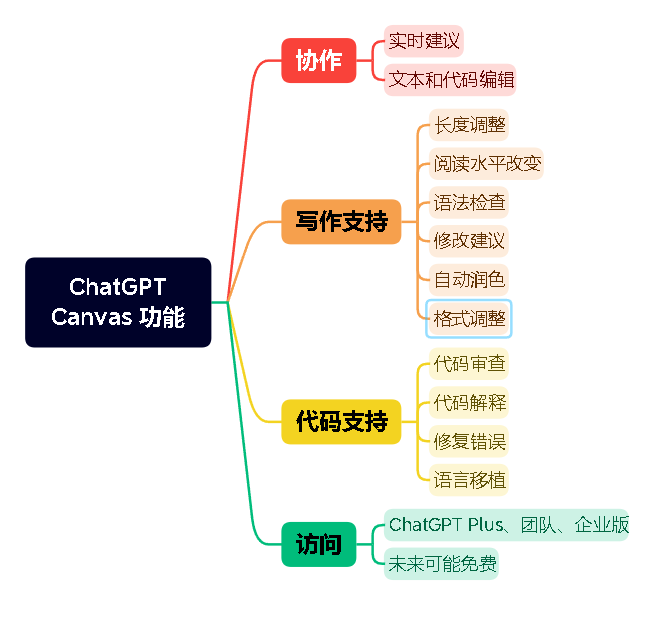
So, what exactly is this new tool that launched yesterday? Let’s break it down together.
—
### **What is Canvas?**
OpenAI, the world’s leading AI software company, has introduced **Canvas**, a new feature for ChatGPT that went live on October 4th.
Official Introduction: [https://openai.com/index/introducing-canvas](https://openai.com/index/introducing-canvas)
Don’t let the name fool you—Canvas isn’t about drawing. Instead, it’s a revolutionary user interface designed to enhance interactions with ChatGPT. Think of it as an electronic whiteboard for ChatGPT, offering an intuitive and powerful platform for collaborative writing and coding. This is a significant upgrade from the traditional text-only chat experience.
Canvas represents a major leap in how users interact with AI, similar to Claude’s Artifacts interface but with more advanced and flexible capabilities. Previously, ChatGPT users were limited to text-based conversations, which could be cumbersome, especially when editing specific parts of a document. For instance, modifying a single section might trigger the AI to regenerate the entire text, or changing the tone of an article required crafting precise prompts—something that wasn’t beginner-friendly. Canvas solves these issues by making interactions more visual and intuitive.
—
### **Who Can Use Canvas?**
Currently, Canvas is available to **Plus** and **Team** users, with plans to roll out to **Enterprise** and **Edu** users next week. Free-tier users will likely have to wait another month or two. If you’re eager to try it out, upgrading to ChatGPT Plus for $20/month is an option. Payment can be made via Alipay, and detailed setup instructions can be found in this guide: [Link to Guide].
—
### **Key Features of Canvas**
Canvas introduces a brand-new interface for collaborative writing and coding projects, going beyond simple chat interactions. While still in beta, it already offers a range of quick-action options that streamline workflows. More features are expected to be added in the future.
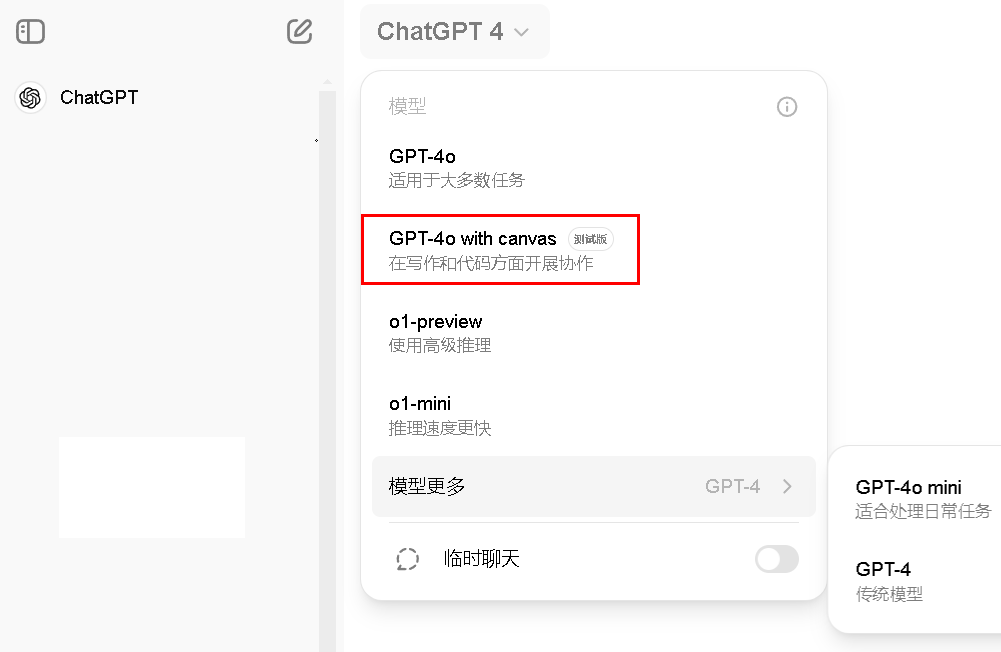
—
### **How to Use Canvas?**
#### **1. Logging In**
To get started, visit [https://chatgpt.com](https://chatgpt.com) and log in. Currently, Canvas is only available to Plus users on the OpenAI website and is not yet supported on the app.
Once logged in, select the beta model: **GPT-4o with Canvas (Beta)**. This version includes the Canvas feature, which is expected to become a default part of GPT-4o after the testing phase.
#### **2. Activating Canvas**
Canvas isn’t enabled by default. It activates automatically based on the task you’re performing. For example, if you ask ChatGPT to write an article, the results will be displayed on the Canvas, allowing you to edit the content directly—whether it’s tweaking the title, refining the tone, or adjusting the style.
Alternatively, you can manually activate Canvas by instructing the AI. For instance, typing “Enable Canvas mode” will switch the interface, opening a new Canvas panel.
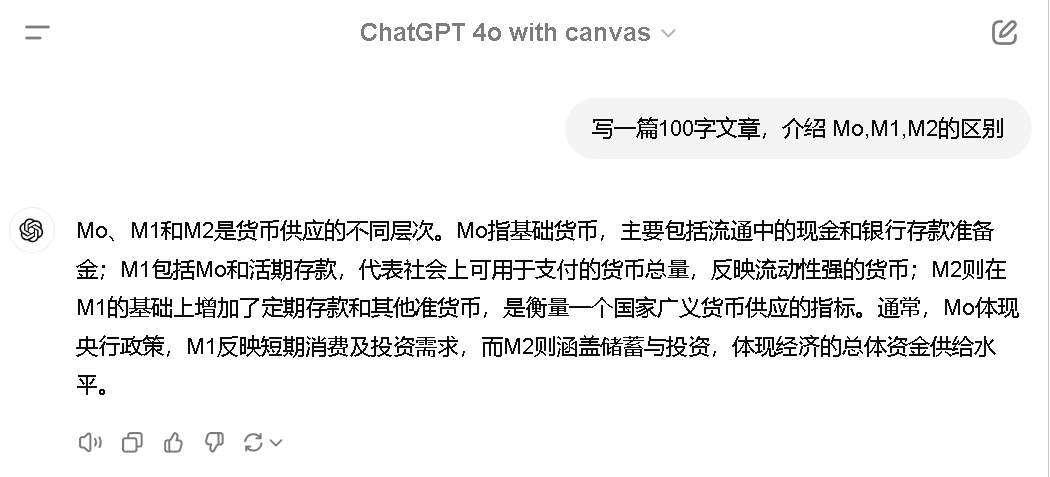
#### **3. Text Editing in Canvas**
Canvas splits the interface into two sections: the chat area and the Canvas workspace. This setup allows for seamless interaction with AI-generated content. You can select text, ask follow-up questions, or apply formatting like bold, italics, and font size adjustments—all without affecting the original text on the Canvas.
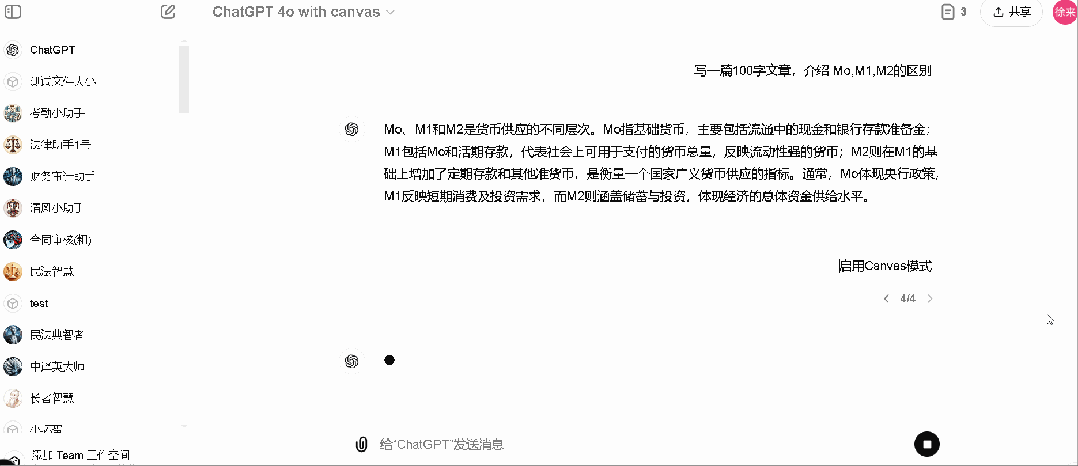
The text editing shortcuts are particularly impressive. You can:
– **Add Emojis**: Make your text more engaging. – **Refine Text**: Transform your writing into a polished masterpiece with one click. – **Adjust Readability**: Tailor the text for different audiences, from kindergarten level to graduate-level complexity. – **Modify Length**: Expand or condense the text with five length options. – **Suggest Edits**: Let the AI act as your personal editor, offering improvement suggestions.

For example, the “Suggest Edits” feature provides actionable recommendations, such as adding examples or clarifying undefined terms. You can accept or reject these suggestions, and the AI will automatically implement the changes.
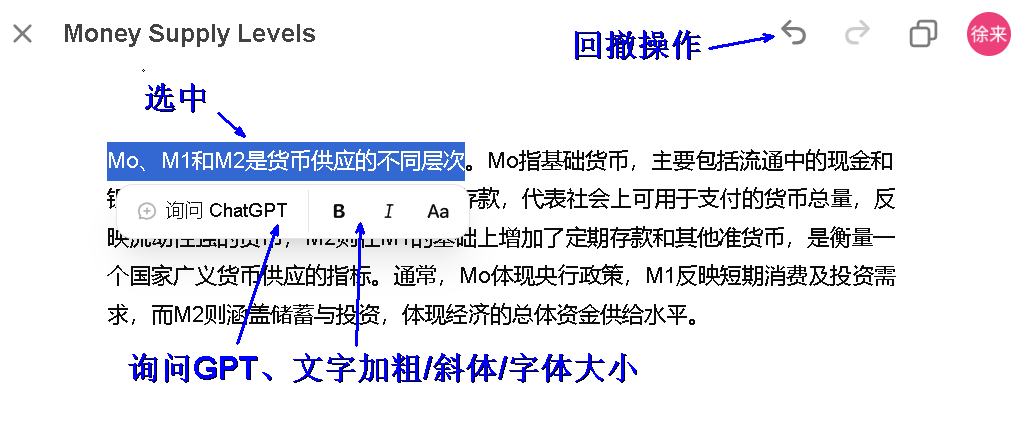
#### **4. Code Editing in Canvas**
Canvas also excels in code editing. It offers features like code review, language conversion, error fixing, logging, and commenting. For instance, you can ask ChatGPT to write a Python script for analyzing stock data, and Canvas will display the code alongside step-by-step explanations.
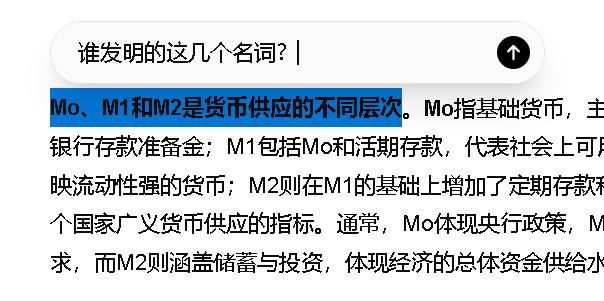
Key features include:
– **Code Explanation**: Understand what each part of the code does. – **Add Comments**: Automatically annotate your code for better readability. – **Add Logs**: Insert print statements to track code execution. – **Error Fixing**: Automatically debug and optimize your code. – **Language Conversion**: Translate code between languages like Python, JavaScript, and Java.
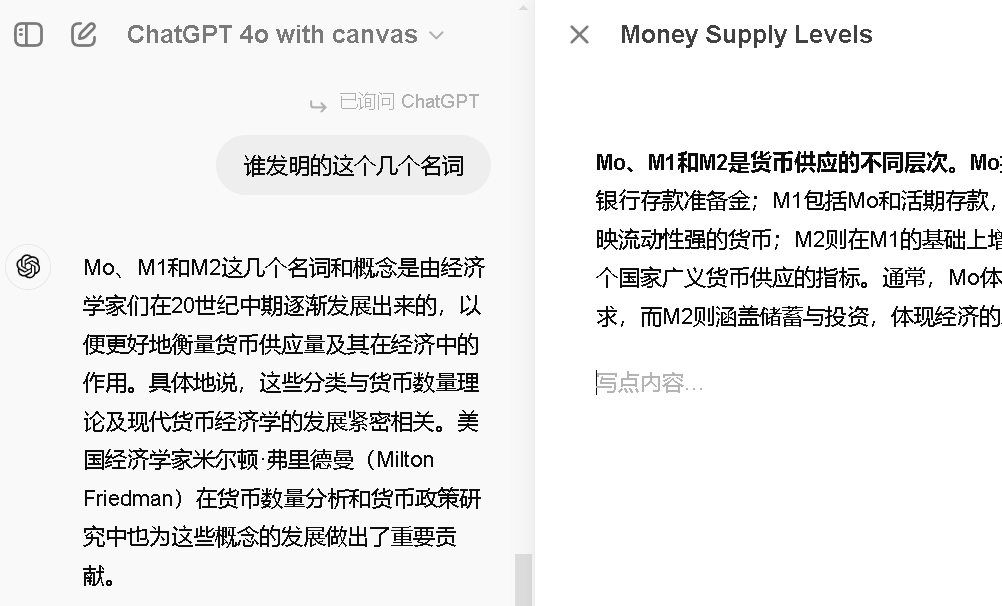
—
### **Final Thoughts**
Canvas is a game-changing feature that redefines how we interact with AI. While it currently focuses on text and code editing, its potential for future expansion is immense. Compared to Claude’s Artifacts, Canvas offers a more specialized and polished experience for writing and coding tasks.
The Canvas team, led by Research Director **Karina Nguyen**, envisions this feature as a dynamic interface that evolves with user needs, ultimately reshaping our relationship with AI and the digital world.

Karina Nguyen, formerly of Anthropic AI (the team behind Claude), describes her vision for Canvas as follows:
> “I envision the ultimate AGI interface as a blank canvas that evolves over time, adapting to human preferences and creating entirely new ways of interaction. It will fundamentally transform how we engage with AI and the internet.”
—
That’s all for today’s deep dive into Canvas. We hope this guide helps you make the most of this exciting new tool. Stay tuned for more AI insights and updates!